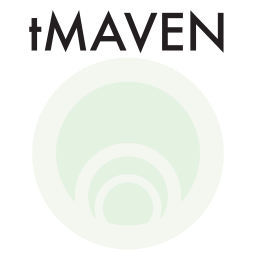Installing tMAVEN
There are two ways to install tMAVEN. If you aren’t going to call tMAVEN functions from within your own scripts, then you should install the standalone binary. Note: the first time you launch tMAVEN, it might take a while to load as it finds your system’s fonts; it’s much quicker after that.
Install a Standalone Binary
- Go to the latest binary release on Github.
- Download
- The
.dmgfile (Mac). - The
.msifile (Windows).
- The
- Double click on the file and follow the directions to install tMAVEN.
Mac security issue.
If you try to install on a Mac, you may encounter a security issue that won’t allow you to launch tMAVEN because the OS cannot verify that it isn’t malware. MacOS Sequoia and beyond do not allow you to verify this manually. You need to do the following:
- Open a terminal.
- Run the following two commands (n.b., you will need to type your password after running the second command):
xattr -cr /Applications/tMAVEN.app
sudo spctl --add --label "tMAVEN" /Applications/tMAVEN.appInstall the Python Package
To install tMAVEN from GitHub:
- Open a terminal.
- Run the command:
pip install git+https://github.com/GonzalezBiophysicsLab/tmaven.git- Once installed, you can launch tMAVEN from your termainal by running the command:
tmavenOptional: Make Separate Python Environment
First, create a new conda environment: conda create -n tmaven python==3.9. Then, everytime you want to run tMAVEN:
- Activate your new conda environment:
conda activate tmaven. - Then launch tMAVEN:
tmaven
Also make sure to activate the environment before you install tmaven using pip!